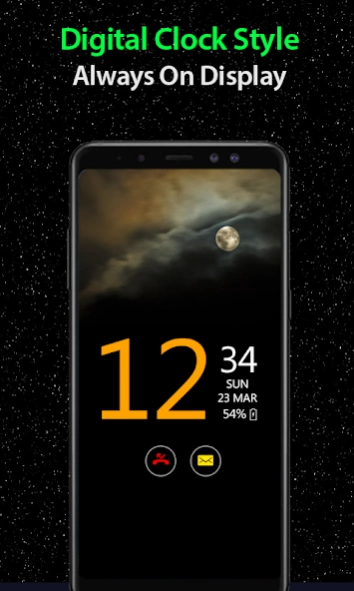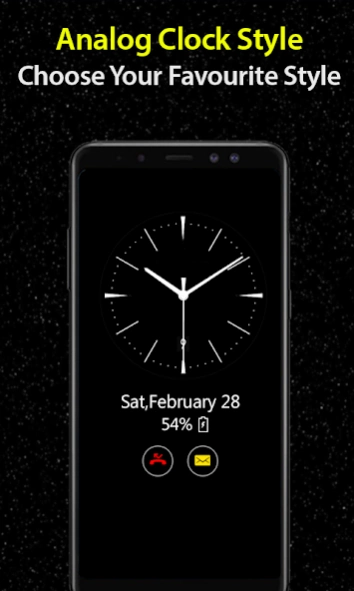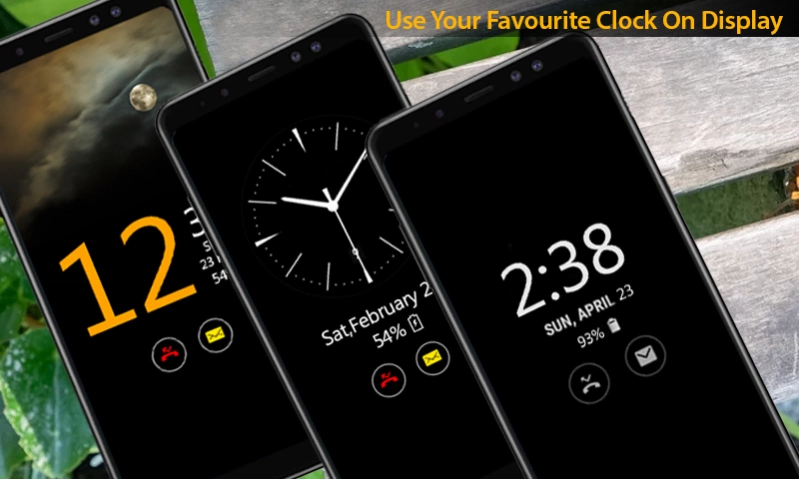Time Clock on Screen-Always On 1.7
Free Version
Publisher Description
Time Clock on Screen-Always On - Presenting Night Clock & Digital Clock Widget for Your Device
Always on display clock style is a smart clock app for clock screensaver similar to always on display- Amoled Samsung. With night clock set clock live wallpaper and see clock time on you mobile screen. Always on display clock amoled have collection of analog clock widget and digital clock widget. Lock screen clock is a smart clock with best digital clock widget for home screen and analog clock widget for home screen. Always on display digital clock is a clock live wallpaper which show time and date on mobile lock screen. Always on edge clock is digital clock lock screen with smart night clock wallpaper themes. Always on display super amoled have a simple and very easy to user interface. Using always on display super amoled you can also always on display name on LED screen saver.
✨ Below is the Type of clocks available for AOD & AOE ✨
⭐ Always on display Digital Clock ⭐
This app have a collection of digital clock widget themes to display lock screen clock screensaver. Digital clock live wallpaper display time in digit format and digit size is customizable. Now edit your LED clock on the go.
⭐ Always on display Analog Clock ⭐
Different analog clock design is found in different designs. Select smart analog clock with just one click and use this timepiece for analog clock live wallpaper.
⭐ Always on Edge ⭐
Always on edge clock show analog and digital clock on edge display on LED clock for night clock screen saver.
⭐ LED Clock ⭐
Amazing collection of LED clock can be found in this app. Select the best smart clock of your choice and display on LED to make your mobile nightstand clock with LED digital clock.
⭐ Lock Screen Clock ⭐
Lock Screen Smart Clock option to select multiple clock widget for lock screen clock wallpapers. Your preferred clock will be displayed as a lock screen clock.
⭐ Home Screen Clock ⭐
Always on Display (AOD) you can also set clock only on Home screen like a night watch. Best digital clock wallpaper for home screen clock.
⭐ Picture Clock⭐
Photo clock live wallpaper have a real clock with your photo from gallery. User can select picture(for picture clock) from gallery. User can select their own picture on photo clock live wallpaper.
⭐ Emoji Clock⭐
Now set your favorite emoji with a smart clock on home screen and lock screen always on display clock with seconds. Select your favorite emoji clock from in app clock style in use it for live wallpaper.
⭐ LED Clock⭐
Amazing collection of LED clock to make your phone as nightstand clock with a hug clock on screen.
Features🔥
👉 Easy and lots of clock wallpaper customizations.
👉 Support clock moving and resizings to prevent screen burn.
👉 Amazing Clock designs collections
👉 Support Picture clock
👉 Clock design preview on just one click
👉 Night clock collection with design customization.
👉 Show notification and battery percentage.
👉 Easily customizable text color font and clock size.
About Time Clock on Screen-Always On
Time Clock on Screen-Always On is a free app for Android published in the System Maintenance list of apps, part of System Utilities.
The company that develops Time Clock on Screen-Always On is Conceptual App IIT Solution. The latest version released by its developer is 1.7.
To install Time Clock on Screen-Always On on your Android device, just click the green Continue To App button above to start the installation process. The app is listed on our website since 2023-04-13 and was downloaded 4 times. We have already checked if the download link is safe, however for your own protection we recommend that you scan the downloaded app with your antivirus. Your antivirus may detect the Time Clock on Screen-Always On as malware as malware if the download link to com.conceptual.watches.always.blackwallpapr.show.screen.amoled.clockes is broken.
How to install Time Clock on Screen-Always On on your Android device:
- Click on the Continue To App button on our website. This will redirect you to Google Play.
- Once the Time Clock on Screen-Always On is shown in the Google Play listing of your Android device, you can start its download and installation. Tap on the Install button located below the search bar and to the right of the app icon.
- A pop-up window with the permissions required by Time Clock on Screen-Always On will be shown. Click on Accept to continue the process.
- Time Clock on Screen-Always On will be downloaded onto your device, displaying a progress. Once the download completes, the installation will start and you'll get a notification after the installation is finished.